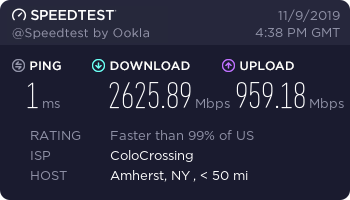
Speedtest® CLI
面向开发人员的互联网连接测量
Speedtest CLI 为命令行带来 Speedtest 背后的可信技术和全球服务器网络。Speedtest CLI 专为软件开发人员、系统管理员和计算机爱好者等打造,是 Ookla® 提供技术支持的首款正式 Linux 本机 Speedtest 应用程序。
使用 Speedtest CLI,您可以轻松完成以下操作:
- 无需依靠网络浏览器,在本机测量下载、上传、延迟和丢包等互联网连接性能指标
- 使用 Speedtest Server Network™ 测试 Linux 台式机、远程服务器甚至 Raspberry Pi® 等低功率设备的互联网连接
- 设置自动脚本收集连接性能数据,包括随时间变化的趋势
- 在自己的程序中使用自己所选的编程语言对 Speedtest 包装后进行使用
- 通过 CSV、JSONL 或 JSON 查看测试结果
Speedtest® CLI虽然已经出了很久并且官网都有安装教程这个已无意义但还是想水。
其实在官方没有出之前好像还不乏有过第三方大佬出的也是基于Ookla®的节点在Linux的cli。
最后只在Centos系统安装并且成功使用,Debian系统gnupg1安装失败而没有能使用。
安装
macOS
brew tap teamookla/speedtest brew update brew install speedtest --force
Ubuntu/Debian
sudo apt-get install gnupg1 apt-transport-https dirmngr
export INSTALL_KEY=379CE192D401AB61
# Ubuntu versions supported: xenial, bionic
# Debian versions supported: jessie, stretch, buster
export DEB_DISTRO=$(lsb_release -sc)
sudo apt-key adv --keyserver keyserver.ubuntu.com --recv-keys $INSTALL_KEY
echo "deb https://ookla.bintray.com/debian ${DEB_DISTRO} main" | sudo tee /etc/apt/sources.list.d/speedtest.list
sudo apt-get update
# Other non-official binaries will conflict with Speedtest CLI
# Example how to remove using apt-get
# sudo apt-get remove speedtest-cli
sudo apt-get install speedtest
Fedora/Centos/Redhat
sudo yum install wget
wget https://bintray.com/ookla/rhel/rpm -O bintray-ookla-rhel.repo
sudo mv bintray-ookla-rhel.repo /etc/yum.repos.d/
# Other non-official binaries will conflict with Speedtest CLI
# Example how to remove using yum
# rpm -qa | grep speedtest | xargs -I {} sudo yum -y remove {}
sudo yum install speedtest
FreeBSD
sudo pkg update && sudo pkg install -g libidn2 ca_root_nss sudo pkg add "https://bintray.com/ookla/download/download_file?file_path=ookla-speedtest-1.0.0-freebsd.pkg"
因为在Debian安装失败就只好在安装成功的Centos8上面跑来玩玩了。
虽然一开始不知道怎么运行但还是猜测使用speedtest运行:
==============================================================================
You may only use this Speedtest software and information generated
from it for personal, non-commercial use, through a command line
interface on a personal computer. Your use of this software is subject
to the End User License Agreement, Terms of Use and Privacy Policy at
these URLs:
https://www.speedtest.net/about/eula
https://www.speedtest.net/about/terms
https://www.speedtest.net/about/privacy
==============================================================================
Do you accept the license? [type YES to accept]:
第一次运行:
Do you accept the license? [type YES to accept]: yes
License acceptance recorded. Continuing.
Speedtest by Ookla
Server: ColoCrossing - Buffalo, NY (id = 9276)
ISP: ColoCrossing
Latency: 0.39 ms (0.08 ms jitter)
Download: 861.25 Mbps (data used: 1.5 GB)
Upload: 868.60 Mbps (data used: 413.5 MB)
Packet Loss: 0.0%
Result URL: https://www.speedtest.net/result/c/4d59d882-3c5f-40ab-873f-3d62093d12aa
看看是否有speedtest -h然后:
Speedtest by Ookla is the official command line client for testing the speed and performance of your internet connection.
Version: speedtest 1.0.0.2
Usage: speedtest [<options>]
-h, --help Print usage information
-V, --version Print version number
-L, --servers List nearest servers
-s, --server-id=# Specify a server from the server list using its id
-I, --interface=ARG Attempt to bind to the specified interface when connecting to servers
-i, --ip=ARG Attempt to bind to the specified IP address when connecting to servers
-o, --host=ARG Specify a server, from the server list, using its host's fully qualified domain name
-p, --progress=yes|no Enable or disable progress bar (Note: only available for 'human-readable'
or 'json' and defaults to yes when interactive)
-P, --precision=# Number of decimals to use (0-8, default=2)
-f, --format=ARG Output format (see below for valid formats)
-u, --unit[=ARG] Output unit for displaying speeds (Note: this is only applicable
for ‘human-readable’ output format and the default unit is Mbps)
-a Shortcut for [-u auto-decimal-bits]
-A Shortcut for [-u auto-decimal-bytes]
-b Shortcut for [-u auto-binary-bits]
-B Shortcut for [-u auto-binary-bytes]
--selection-details Show server selection details
--ca-certificate=ARG CA Certificate bundle path
-v Logging verbosity. Specify multiple times for higher verbosity
--output-header Show output header for CSV and TSV formats
Valid output formats: human-readable (default), csv, tsv, json, jsonl, json-pretty
Machine readable formats (csv, tsv, json, jsonl, json-pretty) use bytes as the unit of measure with max precision
Valid units for [-u] flag:
Decimal prefix, bits per second: bps, kbps, Mbps, Gbps
Decimal prefix, bytes per second: B/s, kB/s, MB/s, GB/s
Binary prefix, bits per second: kibps, Mibps, Gibps
Binary prefix, bytes per second: kiB/s, MiB/s, GiB/s
Auto-scaled prefix: auto-binary-bits, auto-binary-bytes, auto-decimal-bits, auto-decimal-bytes
使用speedtest -L查看最近节点:
Closest servers:
ID Name Location Country
==============================================================================
9276 ColoCrossing Buffalo, NY United States
24813 Advance2000 Amherst, NY United States
26573 NRBN Niagara Falls, ON Canada
18756 Apsis Communications St Catharines, ON Canada
21275 HCE Telecom Hamilton, ON Canada
28706 Taridium Canada Hamilton, ON Canada
17394 Bell Canada Toronto, ON Canada
13030 FibreStream Toronto, ON Canada
3575 TELUS Toronto, ON Canada
16753 Bell Mobility Toronto, ON Canada
指定个节点 speedtest -s 24813看看:
Speedtest by Ookla
Server: Advance2000 - Amherst, NY (id = 24813)
ISP: ColoCrossing
Latency: 1.20 ms (0.08 ms jitter)
Download: 2625.89 Mbps (data used: 2.7 GB)
Upload: 959.18 Mbps (data used: 842.5 MB)
Packet Loss: 0.0%
Result URL: https://www.speedtest.net/result/c/ee2caf6f-372c-485b-9b52-71ae6da41f41
话说如果能知道各节点的ID不就可以测到达全球的网络质量了!
刚刚才发现官网上面贴出来的图片地址竟然是失效(不能显示数据)的https://www.speedtest.net/result/c94e2659-faab-485f-868f-01c88df4e880.png替换成https://www.speedtest.net/result/c/c94e2659-faab-485f-868f-01c88df4e880.png或者https://www.speedtest.net/zh-Hans/result/c/c94e2659-faab-485f-868f-01c88df4e880.png就能正常显示出数据了。
2019年11月17日 01:50更新:
为macOS安装brew支持。安装很简单正常情况下只需要一条命令(期间需要输入密码):
/usr/bin/ruby -e "$(curl -fsSL https://raw.githubusercontent.com/Homebrew/install/master/install)"
由于网络原因经过漫长的等待终于安装完成:
MacOStekiMac:~ MacOS$ brew ^C MacOStekiMac:~ MacOS$ brew -v Homebrew 2.1.16 Homebrew/homebrew-core (git revision 3239d; last commit 2019-11-16)
终于可以愉快的安装各种软件包(包括但不限于Speedtest® CLI)了。
参考
Speedtest® CLI:https://www.speedtest.net/apps/cli
Speedtest® CLI(zh-Hans):https://www.speedtest.net/zh-Hans/apps/cli
Homebrew:https://brew.sh
Homebrew(zh-cn):https://brew.sh/index_zh-cn
Ookla®, Speedtest®, and Speedtest Intelligence® are among some of the federally registered trademarks of Ookla, LLC and may only be used with explicit written permission.
ChiuYut
2019年11月10日